Parent Groups are created for large or strategic accounts within a territory. It could also be the case that a parent group is created for a more complex account which the TAM wants to monitor closely.
This helps with forecast accuracy, as for these key/strategic accounts, the TAM would be more confident in the forecasted numbers.
If there is no specific account the TAM would like to forecast for separately, they will add the forecast for the entire territory under OtherAccounts (Territory Name).
If there are several accounts within the same hierarchy that form a large portion of a territory’s revenue, it would be recommended to group them under one parent group to forecast for them separately. The accounts need to be under the same hierarchy, i.e. the same NGN account. Some TAMs/DSMs can choose not to do that; the consensus was that each territory should have 3 key accounts set up that way.
The grouping is related to the created hierarchies and is restricted to accounts that are sitting in the same territory.
You can find a hierarchy example here (page 2).
However, there can be exceptions where not all ERPs in a hierarchy will be part of the parent group, depending on whether DSMs/TAMs prefer to forecast for them within ‘Other Accounts’.
Known exceptions:
- 3_UZ Leuven – 009332
- 1_Bioscientia Inst. f. Med. Diagnostik GmbH – 009360
- 2_Manchester Genomic Lab Hub
Parent group linking has been created within TM1 to enable TAMs to forecast on a parent group level for key accounts within their territory. The grouping is related to the created hierarchies but restricted to accounts within a hierarchy that are assigned to the same territory.
* Any change to the Parent Groups in TM1 can impact forecast that has been made already *
For example, if a larger account is added to a Key Account Group in TM1, it would also cause the forecast to move. As a result, the forecast will be lower than it should be with the new account, and at the same time, the forecast of the other accounts within the same territory would be larger than it should be.
If a hierarchy has changed, we should be adding the newly added account to the existing PG.
Notifications
- Strategic Regional and Global Account Hierarchies Updates: The Sales Strategy Analyst will receive updates regarding strategic regional and global account hierarchies. Upon receiving these notifications, the Analyst should check for any potential implications on commissions or quotas.
- Customer Master Data Updates: Automatic emails from Customer Master Data are sent to the Sales Operations Analyst to update TM1. These updates should be actioned promptly by the Analyst.
First, we should do the following checks:
- Newly Created Account: If the account is newly created, there are no issues. That is because there are no historical sales, and no one would have forecasted on the account yet.
- Existing Account: If it’s an existing account, we should check whether there are any historical sales and whether there are any forecasted opportunities.
If a Parent Group needs to be removed, we will require FPM to retire it, rather than delete it. The retired Parent Group will still reflect in the territory as a retired PG, the naming format is:
“RETIRE <Parent Group Name>”
Key Account Management is the book which contains the structure of the parent groups for all territories.
Please refer to the TM1 Parent Group Linking document for a full process overview.
Renaming Key/ Top 3 Account Group(s):
- Forecast and Actuals remain in place
New Key/ Top 3 Account Group(s) (and their territory) with accounts:
- Forecast will be blank
- Actuals for the account that are part of the key account group will rollup
Moving Key/ Top 3 Account Group(s) to different territory:
- Forecast will move
- Actuals rollup with be based on the accounts that are part of the moved Key Account group.
Retiring or Deleting Key Account Group(s):
- Rename the Key Account Group by adding a prefix “RETIRE_<Parent Group>” (NO deletion takes place as they will instead be retired)
- Historical forecast will remain on the same Key Account Group
- Actuals & account will move to territory Other Accounts
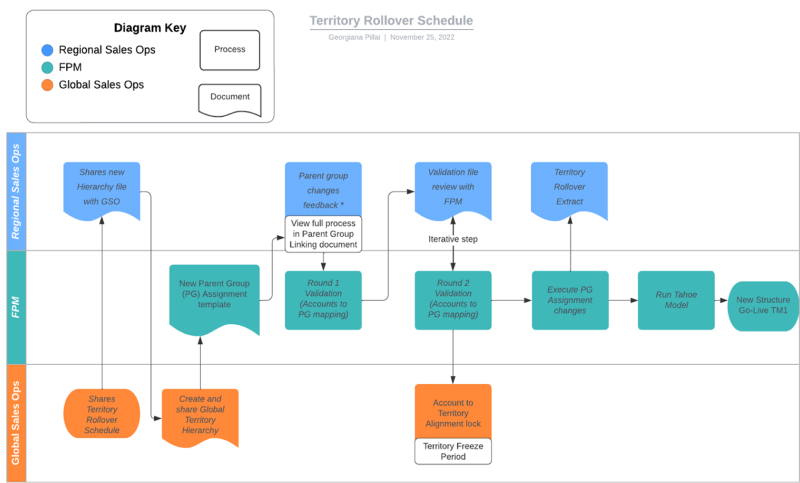
Shares new hierarchy file with GSO
1. FPM shares the territory rollover timeline for TM1, along with the template to collect feedback on Parent Group changes for all Regions’ territories.
Parent Group changes feedback
2. Review Parent Group structure in TM1
- Open Key Account Management in TM1. Right-click on the Account Source (All Territories) column. Select ‘Expand to level’ and choose ‘level 006’.
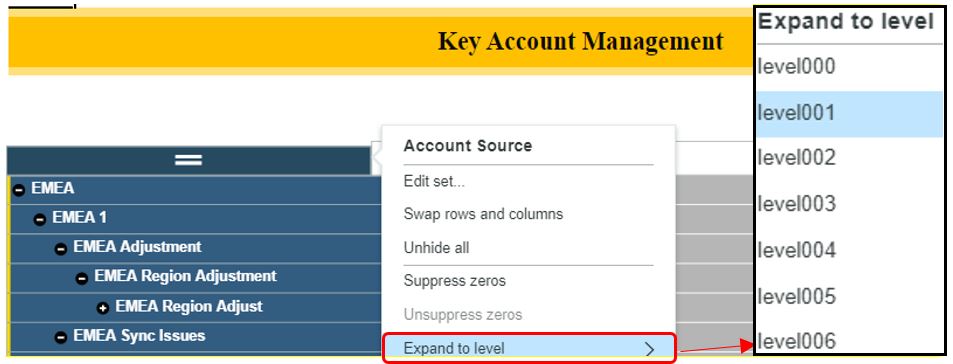
The list will now expand to the lowest level available, containing the territories’ structure, as well as the accounts and Parent Groups sitting within the territories.
3. Download the current TM1 structure:
a. Click on top of the grid to reveal the blue rectangle
b. Select the Export option

4. Add the exported file to the Key Account Group Mapping folder in Sales Ops > TM1 > Key Account Group Mapping
a. Replace the template with the exported structure for the current quarter
b. The power query folder will automatically be updated; this is a more user-friendly and structured version of the Key Accounts Management file from TM1
5. Review all the automated emails regarding updates to existing account tiers during the quarter in ‘AH_QB Automated Emails’ shared mailbox.
a. Check if any Parent Groups are impacted by the hierarchy changes
b. If so, follow the steps in Parent Group Linking.
6. Once the existing parent groups are verified and updated where necessary, Sales Ops share the Current Quarter parent group structure for each territory grouped by district to all Subregion Leads and DSMs.
7. All feedback should be received and processed at least 3 days before the submission deadline received from FPM; this will allow sufficient time to update the submission file and perform final checks
Validation file review with FPM
8. Once feedback is received and the submission file is updated, a final check should be conducted for any accounts which will move to a different territory during the territory rollover process
9. GSO shares the proposed territory hierarchy based on input from RSOs in a Box folder
a. The box folder also contains the accounts validation file, which is used to check territory movements for accounts
10. Update Parent Group Assignments file with the requested changes and share with FPM
Territory rollover extract
11. FPM confirms when the new structure will be available in TM1

