
Salesforce (usually abbreviated as SFDC or DCP) is a CRM (Customer Relationship Management) platform that gives all the departments — including marketing, sales, commerce, and service — a shared view of every customer.

As RSO (Regional Sales Operations), you should have access to all Europe customers.
Go to Salesforce-Home Page and click on ‘Log in with Salesforce (DCP)’ button.

You are now connected to the Home Page of the Sales Cloud:

In SFDC Home Page (which is mainly used by Sales), you can view the ‘YTD Pipeline Stats’ dashboard which includes Open or Closed Won Opportunities, your tasks/events etc. The data are filtered based on your territory visibility and it is not possible to modify the filters.

The Navigation Bar is editable. Youcan add/remove tabs or rearrange their order based on your needs:


Most of the Objects in SFDC (e.g., Opportunities, Accounts, Tasks, etc.) include multiple integrated report views. You can select the preferred one from the available lists and pin it, so it becomes the default view when you visit an object page.

Alternatively, you can create your own customized view:
1. Click on the object of your interest
2. Click on the List View Controls button and select New

3. Enter the name of your new list view (it can be renamed later)
4. Keep Privacy option as is – only the user will have access to the view
5. Click Save to move to the next step

6. Customize your list view with specific criteria by adjusting the pre-defined filters
7. To add additional filters, click on Add Filter
a. Field: Select the field that you would like to apply the filter on(e.g., Assigned to)
b. Operator: Select the logic of the field chosen in the previous step(e.g., Equals)
c. Value: Select the values of the filter to be selected (e.g., User’s name)
8. In case of multiple filters, filter logic can be also applied(i.e., AND/OR operators)
9. Click Save - the view refreshes every time youpress Save

10. Select fields to display (columns) underList View Controls

11. Click the Filter button to hide all filters. Use the same process to make the filters visible. Filters can be changed only for the List views that you have created. The standard List views can’t be changed.

12. Click Pin This List View to make this view default whenever you access the specific tab


Type your search term and use the drop-down menu to specify what information you are looking for, e.g., Account Plans, Accounts, Opportunities, etc.

Alternatively, enter your search term and use the menu on the left-hand side to view specific search results:


The Setup Mode can be accessed through the Settings Icon on the right-top corner on SFDC.

It is usually used by RSO to identify other user’s profile & characteristics (such as territory assignments, permission sets, role, reporting manager, department, etc.).
Example:

If any account owner has an account in their territory with
GIS creates a named role for them.
Having the named role does not impact the user’s access in SFDC, but since that role reports up to the EUR Indirect Sales role, it prevents opportunities linked to those partners from being shared with users assigned to the EUR Sales role.
Examples: EUR Sales Maxime Kuliberda, EUR Sales Minas Tzanakakis

My favorites list can be found on the right-top corner on SFDC.

Click ‘Edit Favorites’ to modify the order of the displayed items, to remove them or to edit their name if required:


1. Search for Salesforce app in the app store and download it
2. Launch the application
3. Accept the terms and conditions

4. Select “Use Custom Domain”
5. Enter Custom Domain “Illumina” and click continue
6. Select Salesforce (DCP)

7. Log in through Okta and select remember me
8. Press Allow


1. While on the "Home" tab of your Outlook, click "Get Add-ins"

For Mac users go to Store icon in Outlook

2. In Add-Ins store, search for "Salesforce" and click "Add"

3. After the Salesforce Add-in loads, click the "View" button. A side panel will appear, ensure the Environment is set to "Production" and click "Log In to Salesforce"


4. Click the "Use Custom Domain" and enter "Illumina " into the Custom Domain field

5. Click "Salesforce (DCP)"

6. Click "Confirm" to connect your Salesforce account to your Microsoft email account. After the connection is established, you're automatically logged in to Outlook Integration from now on.

Opportunity management is the process of tracking opportunities for potential sales and converting them into recurring revenue. Sales opportunity management is important because it helps be more efficient with sales. Effective sales opportunity management allows to better understand the customers and prioritize the interactions with them based on their potential.

There are 6 different types of opportunities:
1. Direct Standard
For all Direct High-Touch sales opportunities (Instruments, Software, Consumables, Service Contracts, Bundles, Tenders, Rentals, etc.)
2. Direct Reorder and Custom Product
For all Direct Reorder/Renewal and Custom Product opportunities - No Up/Cross Sell (Consumable Reorders, Service Contract Renewals, Software Renewals, Custom Product (First Buy)).
3.Direct Field Services
For all Direct Billable and Professional Services sales opportunities (Break/fix, PM, Relocation, IQ/OQ, Consulting, Compliance, etc.)
4.Indirect Standard
For all Indirect High-Touch sales opportunities (Instruments, Software, Consumables, Service Contracts, Bundles, Tenders, Rentals, etc.)
5.Indirect Reorder and Custom Product
For all Indirect Reorder/Renewal and Custom Product opportunities - No Up/Cross Sell (Consumable Reorders, Service Contract Renewals, Software Renewals, Custom Product (First Buy)).
6.Indirect Field Services
For all Indirect Billable and Professional Services sales opportunities (Break/fix, PM, Relocation, IQ/OQ, Consulting, Compliance, etc.)
Standard Opportunities have a Long-Life Cycle:

Reorder & Field Service Opportunities have a Short-Life Cycle:

When do Sales create opportunities?
From Pipeline to Forecast
As of June 10th 2024, the forecast category is introduced in Opportunities.

How do Rev Rec terms work in opportunities?

A set of criteria has been established globally to identify the non-compliant opportunities.
Dashboards in both Tableau & Salesforce should be aligned with these criteria/definitions to avoid inconsistencies.
For more details, click here

Blue Sheet, powered by Miller Heiman sales methodology, is a modern approach that brings structure to the sales process aligning strategies for winning complex deals.
The core of the Miller Heiman approach involves three steps:
Blue Sheet implementation started beginning of 2022 by utilizing an excel form.
These opportunities are determined by the DSMs & the TAMs either based on their high value or based on their complexity.

Opportunities visibility is driven by the ETM assignments. If a user is assigned to specific territory/district/region, they will have access to all opportunities where the Ultimate Consignee is in their assigned territory/district/region.
For scenarios such as transborder opportunities or other scenarios that may require adding members from outside the sales territory the Opportunity Team functionality can be used.
This functionality is for any user not granted access through the territory management rules.
To add a new member,
Notes:
Only the opportunity owner or Sales Ops can add members to an Opportunity team
Team member Opportunity Access can be upgraded, but not downgraded from system user settings.


Opportunities are closed won automatically when Customer Care uses the respective Quote in an order. If for any reason the quote has not been used (e.g., due to pricing discrepancy or due to incorrect accounts), RSO will need to close the opportunity manually.
Manually closure of opportunities
1. Identify the Order Number that corresponds to the Opportunity
2. Compare the Sold-to account in the order with the Sold-to account in the Opportunity.
3. At the finalize stage, enter manually the PO Number and the PO Date. These can be found in the sales order details:

4. Set the opportunity to Close Won stage


Notes:
Example:
Reagent Rental Opportunities are closed manually because the related order is processed without using any quote. Due to 0 value, the quote would have to go through the whole approval process, which is not required because of the agreement. Therefore, a quote is never created for these opportunities.
Reopening opportunities
RSO might receive requests to re-open opportunities if changes are required.
This is something that can be done only by the Data Stewards.
1. As RSO, confirm if it makes sense to reopen the opportunity
2. If the requested change can be accepted, contact the Data Stewards by mentioning the stage that the opportunity needs to be moved back to (it is recommended to provide the last stage before the opportunity was closed)
Other scenarios
RSO usually receive requests to manually close Billable Service Opportunities.
These opportunities will be automatically closed only if the related Work Order is completed. Therefore, check always if there is any Work Order linked to the opportunity (this can be found in the Quick Links) and then the status of the Work Order. If there are any pending actions related to the Work Order that will allow the opportunity to be closed automatically, contact the assigned Field Support employee who can advise and update the status of the Work Order accordingly.



Pipeline Inspection is a new SFDC feature launched in Q1 2023 only for a few pilot users (i.e., Cristi, Cheng-Eng, Sam Hamlett, Stephanie Rossnagl, Stella).
This view gives sales teams a consolidated view of pipeline metrics, opportunities, week-to-week changes, AI-driven insights, close date predictions, and activity information. With this intelligence, sales teams can focus on the most important opportunities and forecast revenue more accurately.

Definitions
Opportunity Score
Opportunity score is calculated by the Salesforce AI (Einstein system). We don’t have any insight into that model. This model considers all opportunities (except Reorders), and their related accounts, products and a lot of other factors like the related activities to predict that score. We can only control what opportunities we choose for building the model, we don’t have any control over the algorithm.

Both processes below are relevant for the Sales Territories. Requests related to Channel Partners can be submitted anytime during the quarter (i.e., Rule/User/Manual Assignments, Territory Hierarchy Changes)
Mid-Quarter Change Requests


Quarterly Rollover
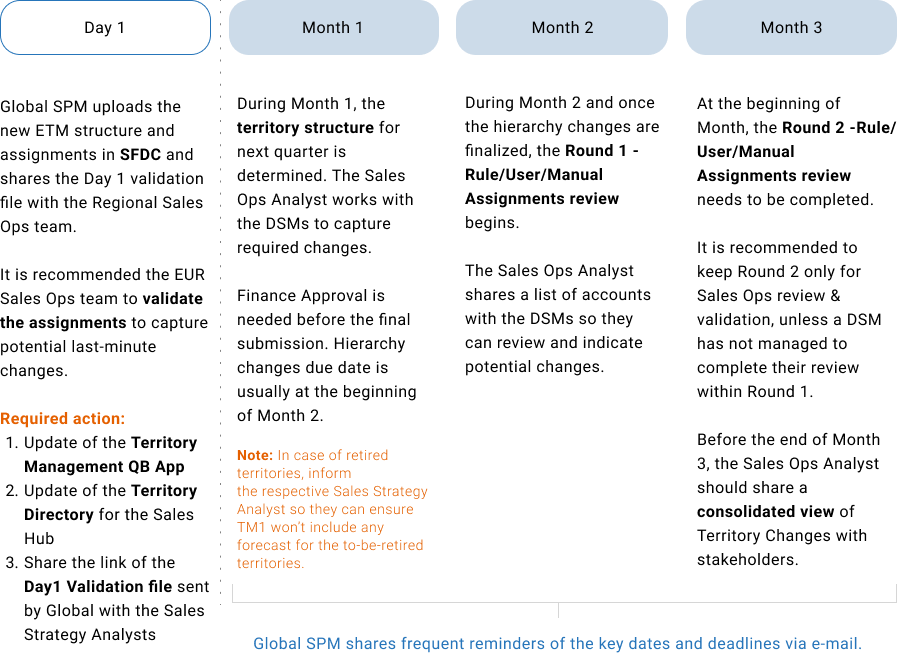
Read here how to update the Territory Directory.

Territory management (TM) refers to a customer group or geographic area over which either an individual salesperson or a sales team has responsibility. These territories are usually defined based on geography, sales potential, its history or a combination of these factors.
How is Territory Management implemented at Illumina?
At Illumina, Enterprise Territory Management (ETM) provided by Salesforce (SFDC) is the tool which allows to manage and maintain the company’s sales territories.
Below, definitions of the key features of ETM, such as territory, territory type, territory model and territory hierarchy are described:

At Illumina, 3 Territory Models have been established:
This is the first Territory Management model that was created at Illumina. It is used to divide all the accounts between:



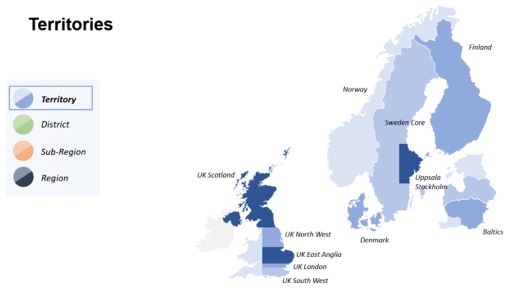
In this way, the hierarchy in the ILMN Sales model looks like as below:

A detailed overview can be found in the following SFDC page: ILLUMINA INC_Territory Hierarchy (Active)
TAMs (Territory Account Managers), DSMs (District Sales Managers), Sales Managers and Sales Specialists are assigned through this model. Moreover, the Sales model impacts the data of all sales quota’s and commissions, Tableau dashboards, Cognos reporting and IBM Planning Analytics forecasting (formerly known as TM1). The RSO (Regional Sales Operations) teams are responsible to maintain the Sales model, while they are the link between the Regional Sales teams and the Global ETM team.
This model is linked to the Channel Partner Portal, which gives access to accounts to our Channel Partners so they can create opportunities and request quotes. PAMs (Partner Account Managers) and Channel Partner Contacts are assigned through this model. RSO teams process requests from the TAMs to add contacts and accounts to Channel Partner Territories, but the Global SPM team is responsible for the design and maintenance of the model.
This model was developed with the creation of Global Accounts. All Global Accounts are organized within Customer Hierarchies including the Global Group Account. Each Global Group Account has a territory within this model, with the underlying accounts manually assigned to the territory. GAM/SAM, as well as RSO and Regional Data & Analytics representatives can be assigned to the Global Groups. Regarding TAMs, DSMs, and Sales Specialist, they are assigned only if they are involved with one or multiple accounts within the hierarchy of a Global Group Account. This means that everyone linked to the Global Group has access to all accounts within this group, even when they are outside their normal sales territory. The Global Accounts team is responsible for the maintenance of this model.

The Europe Sales Operations team has both quarterly and mid-quarter tasks. The quarterly tasks include the update of the Territory Hierarchies (creation, removal &/or adjustment), the Boolean Account Assignment Rules and the Account Assignments Review. The mid-quarter tasks include the Manual Account Assignments (creation &/or removal) and the Role Assignments (creation &/or removal). Overall, an Europe Sales Ops Specialist is:
To be able to perform the Territory Management tasks, a Sales Ops Specialist needs to have access to the following systems, folders & communication lists:
Both can be requested to Global SPM: MB-GlobalSPM@illumina.com
An account is a business entity, organization, or collection of people acting as a unit who have a unique name and address combination. Accounts are used in SAP and SFDC to manage the relationships between the customer and Illumina.
There are different types of sales accounts in SFDC:
Other account types for other functions such as identifying shipping locations, invoicing locations, and bill payers (i.e., Ship To, Bill To, Payer) -required for a quotation or order- can be found in SAP and in the Customer Master section of Salesforce as Locations.
The Customer Master Data Stewards team is responsible for the account management (Europe Team: eurcustomerdata@illumina.com). Their goal is to avoid the creation of duplicate accounts and to maintain the data as clean as possible.
Accounts Information can be accessed through the SFDC tab ‘Accounts’:

An account page includes details such as:

and Quick Links such as,

A potential customer will be initially created in the system as Prospect.
Prospect will become an active account once the NCIF (New Customer Information Form) is received (for brand new customers) or a PO is submitted (for customers with other active accounts).

In the table below, you can learn more about the creation of an account, the involved stakeholders and the process:


An Account Group does not necessarily equal to a Partner Function. For example, a Sold To can be used for any partner function, but a Ship To can be used only as a Ship To partner.

In real-life scenarios, if the customer who places an order is the same customer who receives the delivery of goods and pays the invoice, you’ll have one account group number assigned to all mandatory partner functions.

If, on the other hand, your customer-affiliated company places an order, and its headquarters pay the invoice, you’ll have a separate account group number with set of accounts responsible for
SHIP TO
BILL TO
PAYER

A customer hierarchy is a flexible structure which reflects customer’s organizations. Each customer -with the exception of the uppermost customer- refers to another customer at a higher level in the hierarchy (known as a higher-level customer). Customers that are assigned to higher-level customers are known as dependent customers. At Illumina, customer hierarchies are created in SAP and sync back to SFDC. The account groups that can be included in a hierarchy are: prospect, sold-to, and ultimate consignee, while the highest level of the hierarchy has to be a sold-to.
Hierarchy groupings are used to represent how the customer is organized and how Illumina may approach the customer in a business relationship. They are particularly helpful with sales and financial reporting.


Customer hierarchies have an impact on how customer’s accounts are displayed in other systems or tools. For example, a hierarchy can help to implement several accounts ́revenues in one single Account Plan and display all the revenues in the Gap to Plan dashboard as long as the account plan is created on the parent level account. Moreover, when a customer is included in TM1 for forecasting, all the accounts that are part of hierarchy in SFDC need to be also reflected in the corresponding Parent Group in TM1.
Read more about ‘How to create a Customer Hierarchy Proposal here.
An Account Tier is a category that is applied to an account to segment and organize account structure. The Tiers are Tier 1, Tier 2 and Tier 3. These categories primarily define who manages an account:
Additionally, the segmentation of accounts is used to understand the customer base, better understanding the market / business and in turn improving forecasting accuracy.
Note: An account tier is only assigned to accounts in SFDC (Sold-to, Ultimate Consignee, Prospect).
All accounts are defaulted to Tier 3 upon creation, except for Channel Partner accounts and Internal accounts which do not require tiering information. Daily, quarterly and yearly reviews are performed to ensure accurate tiers, while a process for ad-hoc requests is in place.

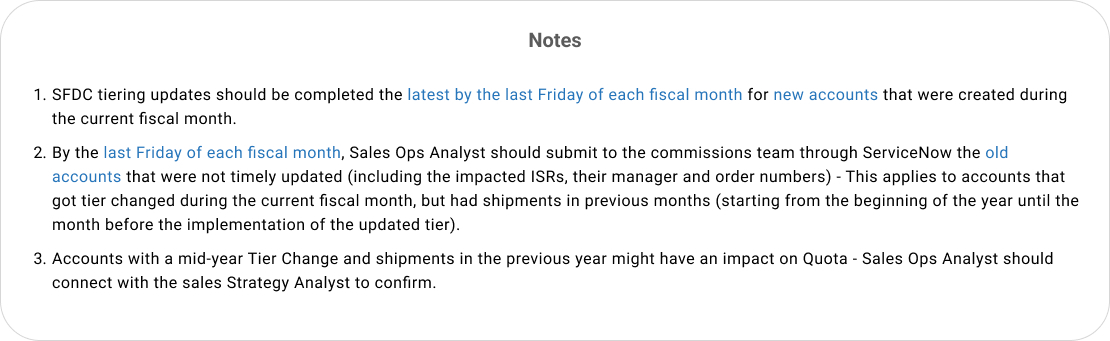
The Yearly Tiering Exercise runs during January, the 1st month of the fiscal year and it is managed by the Sales Ops Analysts.
Preparation can already start by November, while the new tiering implementation needs to be completed by the last Friday of the fiscal month January to avoid potentially required credit adjustments.
Once the Tiering Updates are completed in Salesforce, the Quota Setting Process can be initiated.
Click on the examples and detailed instructions on each phase for more information.
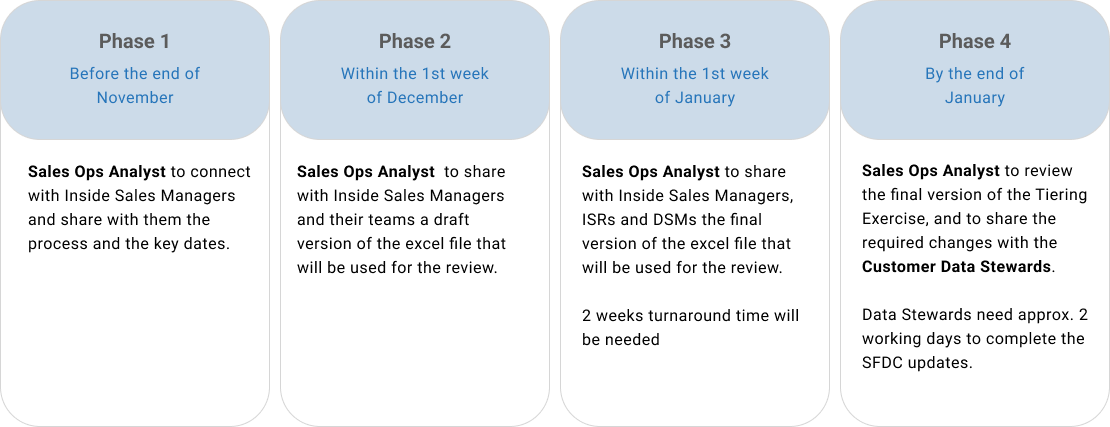
As of Feb 19th 2024, Global Account Tiering was introduced on Account Page in SalesForce for global reporting and analytics only. The naming convention of Tier 1-4 is used. The Global Account Tier definitions below are currently implemented:
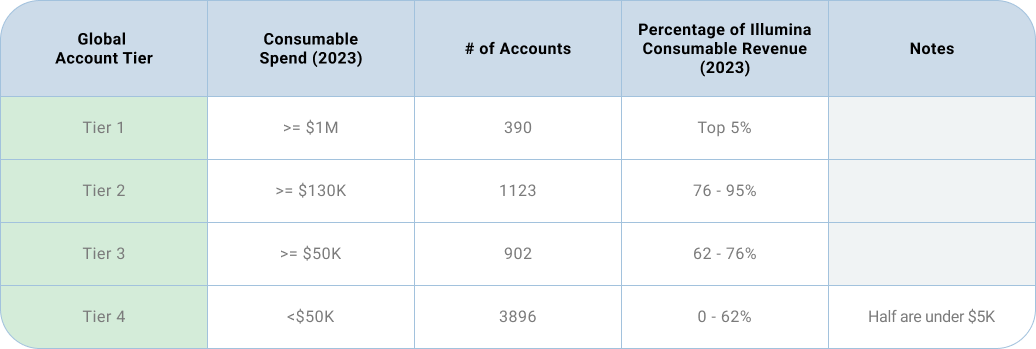
As of Feb 19th 2024, Regional Account Tiering field was introduced on Account Page in SalesForce, but values were not populated at that time.
Definitions are as follow:
With the objective to serve more efficiently our customers, and as part of EUROPE “Pillar 1” from the strategic house, the objective is to move forward with our “Segment base Operations” and ensure we have the right processes and SLA in place to serve our customers efficiently.
Here are couple of concrete evidence of how we work differently:


The different Territory Plan types work together to help achieve the common strategy and course of action across a territory:
Territory Plans are accessible through the ‘Plans’ tab in SFDC:


An account plan can be created for any account. The Account Owner is responsible for creating a plan and should collaborate with team members to design and ultimately execute it. Each (parent or child) account in an Account Hierarchy can have an active plan.
Account Plans are accessible through the ‘Account Plans’ tab in SFDC:


The profiles below get automatically access to ‘Account Plan’ & ‘Plan’ tabs:
If other users need access, click here to learn how to raise a GIS ticket.
Data visibility though is determined by Account/Territory Plan status and Territory Management:
Note: Overlay plans do not provide yet the Export Summary functionality

The plan has a due date and tracks opportunities to that due date:

In an increasingly competitive business environment and customer-centric world, Customer Intelligence (CI) is key to becoming more relevant.
CI is the collection and analysis of large amounts of data that organizations use to determine the best, most effective ways to interface and interact with their customers. Using insights from customer intelligence, businesses can understand customer motivations, pain points, interests, and needs.
One of the most effective ways to capture Customer Intelligence is the use of CRM.
Customer Relationship Management tools, such as SFDC, help you track all interactions between your customers and your team. This means that they help you keep track of your sales and marketing campaigns’ performance and develop better strategies.
Click here to discover how-to capture Customer Intelligence at Illumina.
Prospecting is the first step in the sales process, which consists of identifying potential customers, also known as prospects. The goal of prospecting is to develop a database of likely customers and then systematically communicate with them in the hopes of converting them from potential customer to current customer.
Learn more about prospecting and sales-related information available on Europe Sales Hub.

A Campaign is a Salesforce object used by Marketing and Sales teams to keep track of prospect responses (email opens, clicks, event registration, event attendance, etc.)

Campaigns and Campaign Members are two different objects in Salesforce. Campaign Members consists of Leads and Contacts and the Campaign Member object associates these Leads & Contacts to their respective Campaigns based on the prospect activities.
Centralized Data Source: SFDC Sales Users have visibility to all campaigns. Avoid offline files by utilizing campaigns to log engagement.
Team Collaboration: Assign team members as the Campaign Member Owner to individuals to follow up with the lead or contact. The team member can include Campaign Member Notes visible to all.
Track Record Updates: Send list emails and make updates to the member record’s status. Follow up with leads and create opportunities from campaigns.
District Outreach: Same campaign topic for the district
Segmentation Outreach: Institutions in the area with the same customer type
New Illumina Products: Region-wide outreach of new Illumina products
Newsletter: Illumina Newsletter to specific groups of ILMN customers

The Campaign Name field allows you to set a name for your campaign.
When uploading campaign members into a Salesforce Campaign, you need to assign a status to the campaign member. The standard default status is “No Attempt”. The status indicates whether the prospect has been contacted, the number of attempts, if any response has been received and the level of interest of the prospect. The following statuses can exist on a Sales Campaign Member:
There are 15 reports specifically for campaigns within SFDC:
**Please note that currently you cannot report on the history for the field “Primary Campaign Source”**
An enhancement can bring new capabilities to an existing system. Enhancement projects might also involve correcting defects, adding new reports, and modifying functionality to comply with revised business rules or needs.
Jira is used for DCP enhancements in the following workstreams: Sales, Service & Support, Customer Care and Marketing as of August 2023.
Currently Sales requests are only managed by Sales Ops, but in theory everyone has access to the request intake form and can raise enhancements.
For Jira enhancement request process, navigate to the DCP Enhancement page.
Account Segmentation is a category that is applied to an account to categorize, or segment, and organize accounts within the wider context of the business. The available Segments are Market Segmentation, Market Subsegment, Customer Type, Customer Subtype, and Clinical type. These categories primarily define which space our customers operate in. Additionally, the segmentation of accounts is used to target specific customer groups more effectively, tailor their marketing strategies, products, and services to meet the unique needs of each segment, and ultimately improve customer satisfaction and profitability.

Market Segmentation is the reactive Segmentation of accounts actioned by the Account Owners and assisted by both Regional Sales Operations to ensure that all applicable accounts are correctly Segmented.
Account Segmentation Support consists of two Segmentation Cycles:
1. Yearly:
2. Ad-hoc:
Note: Every account with Shipments in the last 4 quarters (no matter the value) will go through the Content Governance Committee review at the end of the quarter.

SegmentIT can be accessed here.
To be able to use SegmentIT, users can be added to the following iList by a Supervisor:
https://ilists.illumina.com/#/distribution-list/ILMN-Role-App-AccountSegmentTool

Lakshmi Chatterjee - Sr Staff Business Systems Analyst
lchatterjee@illumina.com
Dagoberto Aceves - Sr Staff Programmer/Analyst
daceves@illumina.com
